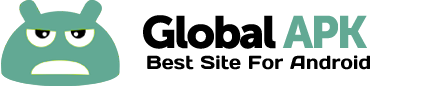A 3D Digital Weather Clock widget with size 4x2
It features:
* 12/24 hour clock
* Color choice on some info displayed
* System Stats Information pop-up
* Battery icon on clock
* Week number in the hours tab, as an option
* for scheduling outdoor activities - Sunrise /Sunset times in the forecast screen,as an option in the configuration screen.
* for scheduling outdoor activities - Day length and hours left in the forecast screen,as an option in the configuration screen.
* Weather information with icon, current temperature and high low temperature for the day on the clock face.
* Detailed 4 day weather forecast screen with forecast temperature,high low temperature and condition description for each day.
* 2 Forecast layouts
Features the following hotspots:
tap bottom right->back to configuration screen
tap bottom left->Launch system information window
tap on weather icon->Launch weather forecast screen
tap Hour->launch anything!(set your own preference from configuration screen)
tap Min ->launch anything!(set your own preference from configuration screen)
Widgets on Android work a bit differently than a normal application. Unlike regular programs they don't just install themselves in the application tray so you have to add them manually. They will not open or launch.
Here's how to add a widget on your Android home screen.
STEPS HOW TO ADD A WIDGET
==========================
1.On your Android home screen, tap any blank or “empty” area with size 4x2 and hold down your finger.
2.An “Add to Home screen” window will pop up. From that window, tap “Widgets”.
3.You’ll be presented with a list of all the installed Widgets on your Android device.
4.Select the "3D Digital Weather Clock” to add to your home screen by tapping it.
Notes
=====
"Time frozen/not updating"-> taskiller killed the clock(exclude it from taskillers)
When phone starts, clock starts in less than a min too.
ROM users-> make sure the clock is NOT moved on SD card.
Widgets are not supposed to be on SD card. Move it back to the phone storage.
Weather hint: For world destinations with two words in the name, type in the box the words with a plus sign.
For example "Buenos Aires" type "Buenos+Aires",remember the "+" sign -no spaces, don't include the quotes.
Email problems/suggestions
Check our website for more help.
EXCLUDE IT FROM TASKILLERS!!!
Be polite, this is a free app :-)
VIDEO HOW TO ADD WIDGETS
http://www.youtube.com/watch?v=DpMLF9b2aTQ