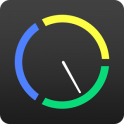
Next Lock Screen, a Microsoft Garage project, saves you time with quick app launch and access to the information you need. It’s a time saver lock screen built for busy professionals. See your calendar, missed calls, email and text messages all at a glance. Connect to a conference call in a single tap without unlocking your phone. Next Lock Screen even surfaces the apps you use most based on your location.
Key Features:
- Calendar: quick glance at your day and scroll through upcoming meetings and their location to plan your day at a glance.
- One swipe to dial: Next Lock Screen dials you in a conference call, enters the PIN and gets you talking without effort.
- Quick app launch: Whether on the go, at home or at work, Next Lock Screen shows your most used apps based on your location and your apps are right there for quick access.
- Make it yours: Make your lock screen background dynamic throughout the day by having the background change depending of your location.
Microsoft Garage turns fresh ideas into real projects. Learn more at microsoft.com/garage.
FAQ
1.Why are my meetings not displayed on the lock screen?
Right now we only support displaying meeting information that is configured as a System Account through the System Settings. Most people have meetings configured in Exchange, Google, Yahoo, or Outlook accounts. If you use a 3rd party app to manage your calendar, please let us know by using the Feedback at the bottom of the app launch pad or using the Feedback in our app Settings page. We will gradually adding more support for 3rd party apps. Click here for instructions on configuring calendar access.
2.What content will be displayed on my lock screen?
Meetings, missed calls and unread SMS will be displayed on your lock screen. If you have any content that you would like to see in addition to this please let us know by using the Feedback at the bottom of the app launch pad or through the app Settings page. We are working on adding more useful content on the lock screen and welcome your feedback and suggestions.
3.Will my personal content gets displayed on my lock screen?
You have control over some of the information that gets displayed on your lock screen. You can choose to hide certain calendars, hide certain apps, hide SMS content. You can also dismiss any information on the lock screen simply by swiping it away. Don’t worry about accidentally dismissing, you can undo it. Click here for instructions on configuring these settings.
4.Why do the number of unread SMS not match the new incoming SMS number on the lock screen?
This occurs when you earlier dismissed new SMS notifications and still have not yet read the SMS. We count the number of new messages since your last dismiss. The pill count on the SMS app icon indicates the total number of unread SMS.
5.How do I file my feedback or suggestions?
We would love to hear from you. Please let us know by using the Feedback at the bottom of the app launch pad or using the Feedback in our app Settings page. Or just email us at nextfeedback@microsoft.com.







