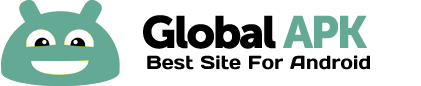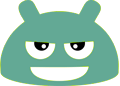With EDS (Encrypted Data Store) you can store your files in the encrypted container to prevent unauthorized access to sensitive information. TrueCrypt(R), VeraCrypt(R), LUKS, CyberSafe(R) container files are supported. The program can operate in two modes: normal and mounted.
In normal mode you can open a container on any supported device but it doesn't provide "on the fly" encryption. So you'll have to decrypt a file to some temporary location to open it in external application (except some media formats). Normal mode supports only FAT file system.
Mounted mode provides "on the fly" encryption: you can work directly with your encrypted files in any application. However mounted mode works only on rooted device. Also the kernel must have fuse support or an appropriate eds kernel module. Mounted mode supports the following file systems: FAT, EXT4, EXT3, EXT2, NTFS (with fuse).
Main program features:
* Supports TrueCrypt(R), LUKS, VeraCrypt(R), CyberSafe(R) container formats.
* AES, Serpent, Twofish, AES-Twofish, AES-Twofish-Serpent, Serpent-AES, Serpent-Twofish-AES, Twofish-Serpent, GOST, GOST-AES encryption algorithms.
* XTS, CBC encryption modes.
* SHA-512, RIPEMD-160, Whirlpool, SHA1 hash algorithms.
* Encrypt/decrypt any kind of file.
* Hidden containers support
* Keyfiles support
* Container mounting is supported (on rooted devices). You can use any file manager, gallery program or media player to access files inside mounted container.
* A container can be opened directly from a network share.
* Network shares can be mounted to the file system of your device. Automatic mount/dismount is supported (depending on the available Wifi connection). Requires rooted device with fuse support.
* All the standard file operations supported.
* You can play media files directly from the container.
* You can use a hand-drawn pattern along with a password to get easier access to your container on a device with a touch screen.
* You can use the integrated records editor with customizable fields to store different types of records. E.g., you can setup one directory in your container to store your passwords and another to store your credit cards information.
* You can use indexed search to find files or records in a container.
* You can synchronize your containers using Dropbox.
* You can quickly open a folder (or file) inside a container from the Home screen using the shortcut widget.
You can get more information on our website: http://sovworks.com/eds/ .
Please read the FAQ: http://sovworks.com/eds/details-faq.html .
Required permissions:
"Full network access"
This permission is used for Dropbox synchronization, to play media files, for automatic kernel module download, for network shares access. Media files are played using http streaming with local socket connection.
"SuperSU: full permissions to all device features and storage"
Only on devices with root access. This permission is used to mount a container. If SuperSU is used to manage root access, then the permission can be enabled on demand.
"View Wi-Fi connections", "View network connections"
These permissions are used to start Dropbox synchonization of a container and to automatically mount or dismount a network share.
"Modify or delete the contents of your SD card"
This permission is required to work with a file or a container that is located on internal SD card.
"Run as startup"
This permission is used to automatically mount containers on boot.
"Prevent phone from sleeping"
This permissions is used to prevent device from sleeping when a file operation is active.
"Google Play license check"
This permission is used to check the license.
Please send your error reports, comments and suggestions to eds@sovworks.com .