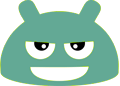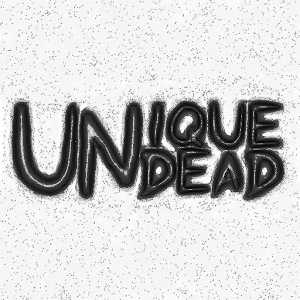
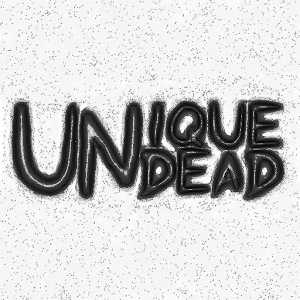
Charcoal icon pack from Unique Undead for Apex, Holo, Next, Solo, Nova, ADW, Aviate, Themer and Smart launchers.
Icon packs are excellent solutions to further personalize your android device.
This pack features 1600+ selected icons for ~3000 activities.
Buy, try, enjoy (or refund :P)
If you are interested in theming your device, we are offering numerous icon packs and icon changers, check out our application store. Our icon packs contain thousands of selected icons with a large list of connected activities, thus most of the changes are made automatically but you still have the option to manually change one of your icons without applying a whole pack.
Our icon changers don't need such database, because the change is applied on all of your icons fully automatically.
We currently support ADW, Apex, Aviate and Nova theming with all of our icon packs and changers, with additional support in some packs for Themer and GO (each description contains the list of the supported launchers).
To apply the pack, you need to use one of the following compatible launchers:
ADWLauncher:
1. Open ADW Config
2. Click on ADWSettings
3. Click on Themes
4. Select the desired icon pack
5. Apply
Apex Launcher:
1. Open Apex Settings
2. Click on Theme settings
3. Select the desired icon pack
4. Apply
Aviate:
1. Go to Spaces
2. Click on Settings
3. Click on Icon pack
4. Select the desired icon pack
GO Launcher EX:
1. Open GO Themes
2. Click on Installed
3. Select the desired icon pack
4. Apply
Nova Launcher:
1. Open Nova Settings
2. Click on Look and feel
3. Click on Icon Theme
4. Select the desired icon pack
Themer:
1. Open Themer Settings
2. Click on Manage App Drawer
3. Click on Set Icon Pack
4. Select the desired icon pack
Holo Launcher:
1. Launcher settings
2. Click on Appearance Settings
3. Click on Icon pack
4. Select the desired icon pack
Smart Launcher 2:
1. Menu
2. Preferences
2. Click on Settings icon next to Theme
3. Click on Icon pack in the DRAWER group
4. Select the desired icon pack
Next Launcher 3D:
1. Menu
2. Click on Theme
3. Click on Installed
4. Select the desired icon pack
5. Apply
Solo Launcher:
1. Solo Settings
2. Click on Appearance
3. Click on Solo Themes
4. Click on Installed
5. Select the desired icon pack
6. Apply
For more help, check out our tutorial videos on youtube:
Applying a whole pack:
https://www.youtube.com/watch?v=bMsi7XhsjEs
Change one specific icon:
https://www.youtube.com/watch?v=3oGmtyiHjp4
All feedbacks are welcome, contact us at unique.undead@gmail.com.
Follow our activities on
Facebook: https://www.facebook.com/uniqueundead
Google+: https://plus.google.com/u/0/107524093542953466526/posts
Thank you for your support and We hope that you'll be pleased with Charcoal Icon Pack !
Please note that the background is not included.