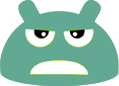This is a an edition of the Glass Widgets collection for use on phones and tablets running Android 3.x/4.x (Honeycomb and Ice Cream Sandwich). This edition is build to take advantages of the new possibilities in ICS and Honeycomb, such as resizable and scrollable widgets (see FAQ).
It includes the following widgets:
* Glass Clock Widget
Enter a city name, or use geolocation to automatically find your location. Add more than one clock widget to your home screen in order to follow the time and weather around the world.
* Glass Calendar Widget
See the current date, along with the next events in your calendar. Resizeable and scrollable.
* Glass News Widget
Read your favorite RSS/Atom feeds from your home screen. Select one of the build in feeds (Google News, BBC, Reuters, WIRED ect.) or add your own custom feed. Resizeable and scrollable.
* Glass All-In-One Widget
All the above widgets combined into one 4x3 widget.
FREE & PAID VERSIONS:
All the widgets are semi-transparent, with a nice smoked glass look. The paid version will allow you to change the tint and transparency of the background and text as you wish.
Note: If you already paid for the unlocker for the original Glass Widgets, you don't need to purchase it again. The same unlocker works for both Glass Widgets and Glass Widgets ICS.
FAQ:
1) I can't find the widgets
In Android 4.x widgets can be found in the widget-drawer, which is located on its own tab in the app-drawer.
2) I still can't find the widgets
The most common cause of this problem is that the widgets are installed on the SD-card. Android doesn't like widgets on the SD-card. Please try to move them back to the main memory of the phone/tablet.
3) The widgets just aren't there!
a) Try rebooting the phone/tablet - it usually solve most problems
b) A few users running Android 3.2 have reported a bug, where they get the error message 'No more room on this home screen' during the installation of the widgets. The installation seems to work regardless, but the widgets still doesn't appear in the widget-drawer. Rebooting sometimes fix this, but if not then try this: Start the Android Market App and open the market settings by clicking the button in the upper right corner. Then disable the 'auto add shortcuts' option. Note: this option is in the settings for the market app, not the general phone/tablet settings.
4) How do I resize a widget?
To resize a widget, you tab and hold on it. A bounding box will then appear around the widget, and you can tab any of the edges of the box and drag on them to increase or decrease the size of the widget. Be aware however, that your Android device needs to support resizing for this to work: You need to be running Android 4.x AND use a launcher that has support for resizing of third-party widgets. Unfortunately, that is not true for all versions of Samsung's TouchWiz, for instance. I recommend that you install one of the many third-party launchers from Google Play to fix this.
Enjoy!