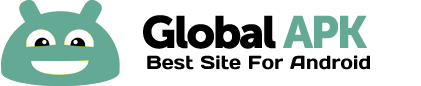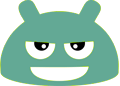Control your Android device with your voice, now even via your Bluetooth headset! You can even redirect all audio to your Bluetooth headset and also react to your Bluetooth headset button and do whatever action you want with it in Tasker.
Get started here: joaoapps.com/autovoice/
Check the FAQ here: http://joaoapps.com/autovoice/faq/
This version is limited to commands with 4 characters. If you want to unlock complete commands, you can do it in-app or buy the separate unlock key here: http://goo.gl/g8cKH
Important note about recognition delays: https://plus.google.com/u/0/101282964483894346750/posts/1rwobTtFGk7
**********************
(WARNING: YOU MUST HAVE TASKER INSTALLED FOR THIS APP TO BE OF ANY USE: AutoVoice is only usable as a plugin in Tasker. Please don't rate it negatively because of this.)
If you're planning to use it, please check if your Bluetooth headset works before buying the full version!
If your bluetooth headset fails to be recognized, please try disconnecting it from the phone, rebooting and reconnecting. This procedure is known to help in these situations.
Please contact me if anything is wrong and I'll respond to you promptly and try to fix it as soon as I can. Thank you.
*****************************************
AutoVoice is a Tasker plugin that gives you full control of your Android device with your voice or your bluetooth headset.
Another great advantage of AutoVoice is the ease of setup. AutoVoice uses regular Tasker conditions to react to your voice, so it's as easy as setting the command you want to react to and choosing the Task to perform, all from withing Tasker! Expect to take no more than 1 minute setting up a cool new voice command!
Watch this video by dkc to see what kind of awsome stuff is possible with AutoVoice: http://goo.gl/hqWcJ
These are all the conditions/actions that are available in Tasker:
- "AutoVoice Recognize" action (starts voice recognition with or without headset)
- "AutoVoice Control Bluetooth" action (lets you redirect all audio from your phone to the bluetooth device at any time; please note that the Bluetooth button stops responding if this is active)
- "AutoVoice Set Command Id" action (allows you to define the next command in a chain of commands)
- "AutoVoice Recognized" condition (lets you react to your voice commands and chain several commands together)
- "AutoVoice Recognition Failed" condition (lets you react when nothing was recognized in a voice prompt)
- "AutoVoice BT Pressed" condition (lets you react to a button press on your Bluetooth headset that is not necessarily associated with voice recognition... can do anything you want with it!)
- "AutoVoice BT Pressed (2)" same as above, but for secondary button function (on some headsets it's a long button press, on others it's a short button press)
After you do a voice command you can react to it in the "AutoVoice Recognized" condition in Tasker (works very much the same way as in AutoRemote, another joaomgcd app).
You can use the words you spoke in the corresponding entry task. Learn how to use these variables here: http://joaoapps.com/autovoice/variables/
- %avcomm (the whole command you spoke)
- %avcommnofilter (the whole command minus the the text you put as the command filter in the condition. Could be used for instance to get the part that you want in a "play song" command, e.g. filter:"play song", command: "play song XXX", %avcommnofilter will be "XXX")
- %avword1, %avword2, %avword3 etc are all the words in the command you spoke.
AutoVoice is also much more convenient than the regular "Get Voice" action in Tasker, because you can easily chain commands together with an advanced command system that lets you avoid all the if-else-endif conditions you have to use with the Tasker built-in "Get Voice" action. Also, because of the built-in variables, you'll get to the words you're looking for much faster.
The command chain system works like show in this example video: http://goo.gl/wuLIJ
Tags: AutoVoice